
Spawn
Build iPhone and iPad apps with AI
Xcode Instructions
If you don't have Xcode installed:
1. Install Xcode from the Mac App Store.
2. Open Xcode and accept the license.
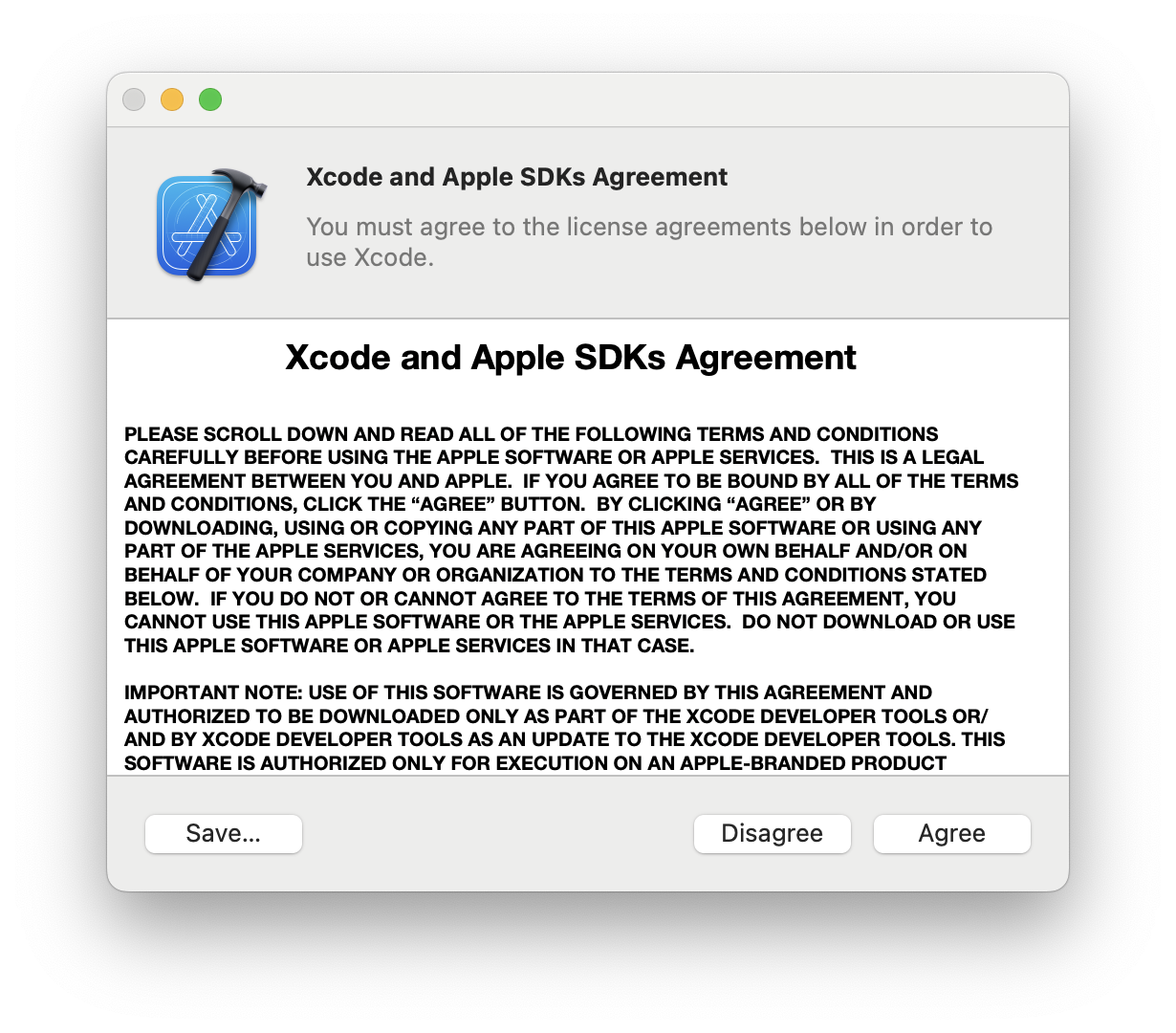
3. Xcode will ask you which environments you want to develop for. Select iOS and wait for Xcode to complete setup.
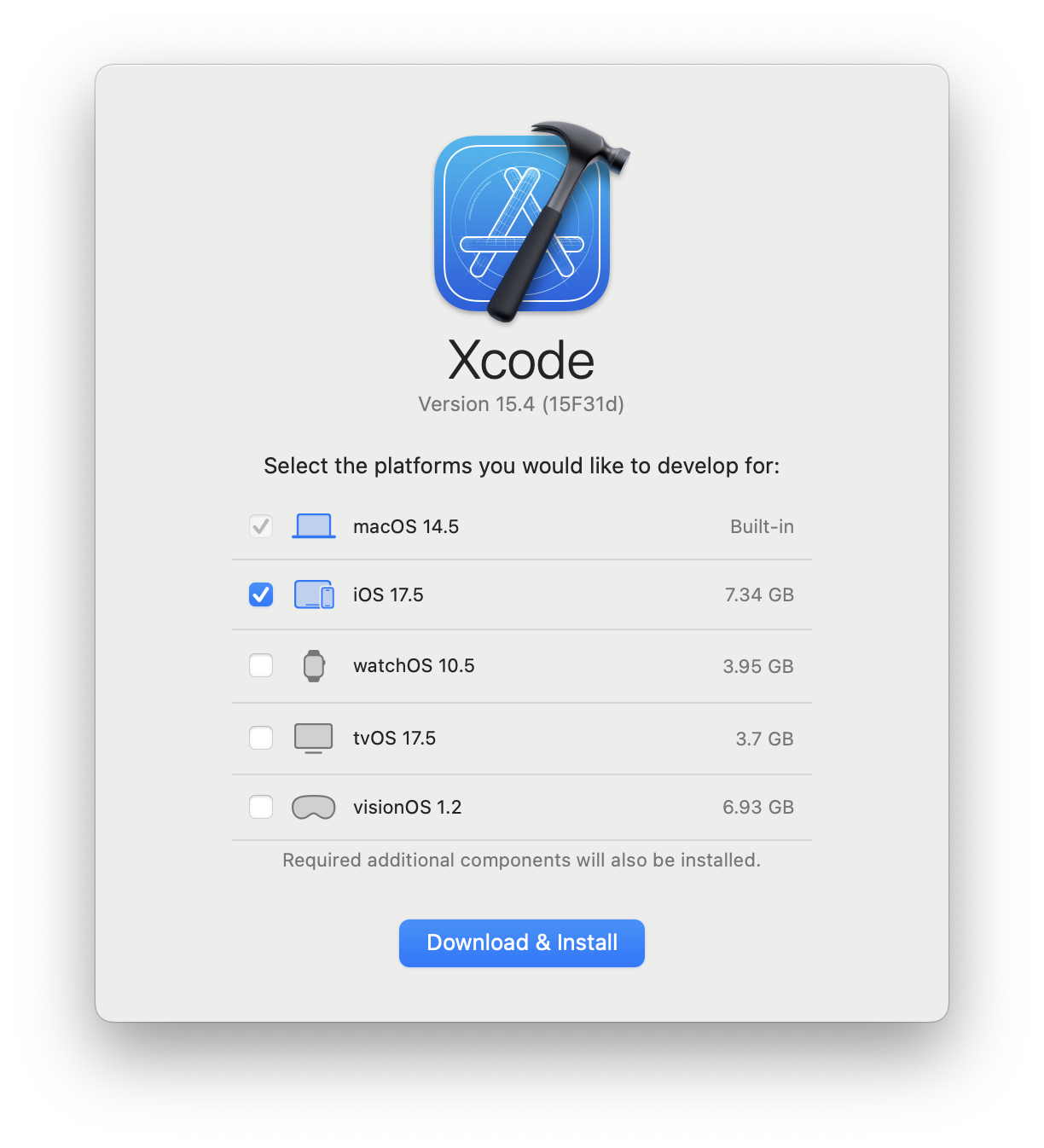
4. Open Terminal, paste in this command sudo xcode-select -s /Applications/Xcode.app
and hit enter. Enter your password when it asks, note that your password will not be shown as you type.
5. Restart Spawn. When you open or create an app, you should see a list of simulators in the Devices dropdown.
6. If you'd like to use a real device during development or make new simulators, follow the instructions here.
If you already have Xcode installed
1. Open Terminal, paste in this command: sudo xcode-select -s /Applications/Xcode.app
and hit enter. Enter your password when it asks, note that your password will not be shown as you type.
2. While still inside Terminal, paste in this command sudo xcodebuild -license accept
and hit enter.
3. Open Xcode and in the menu bar, click Xcode -> Settings -> Platforms.
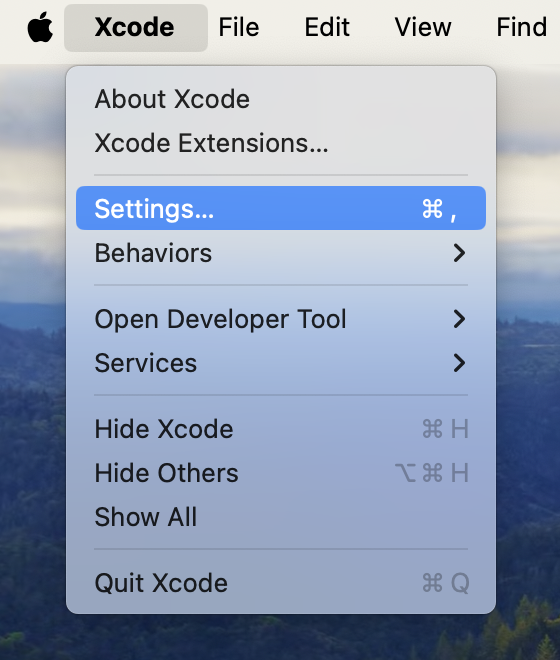
4. If you don't yet have it installed, click the "Get" button next to iOS and wait for Xcode to complete setup.
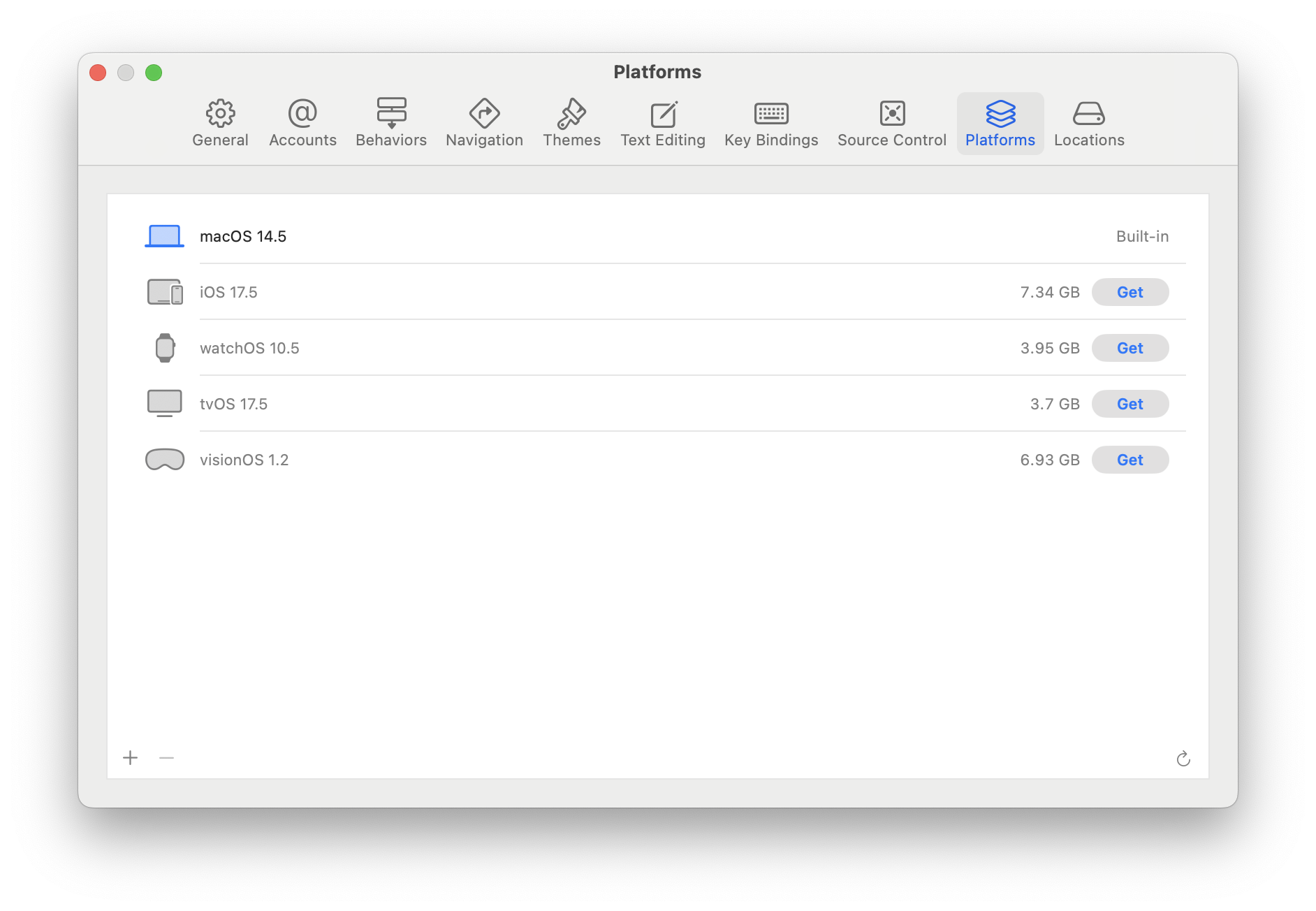
5. Restart Spawn. When you open or create an app, you should see a list of simulators in the Devices dropdown.
If you run into any problems, contact [email protected] for help.