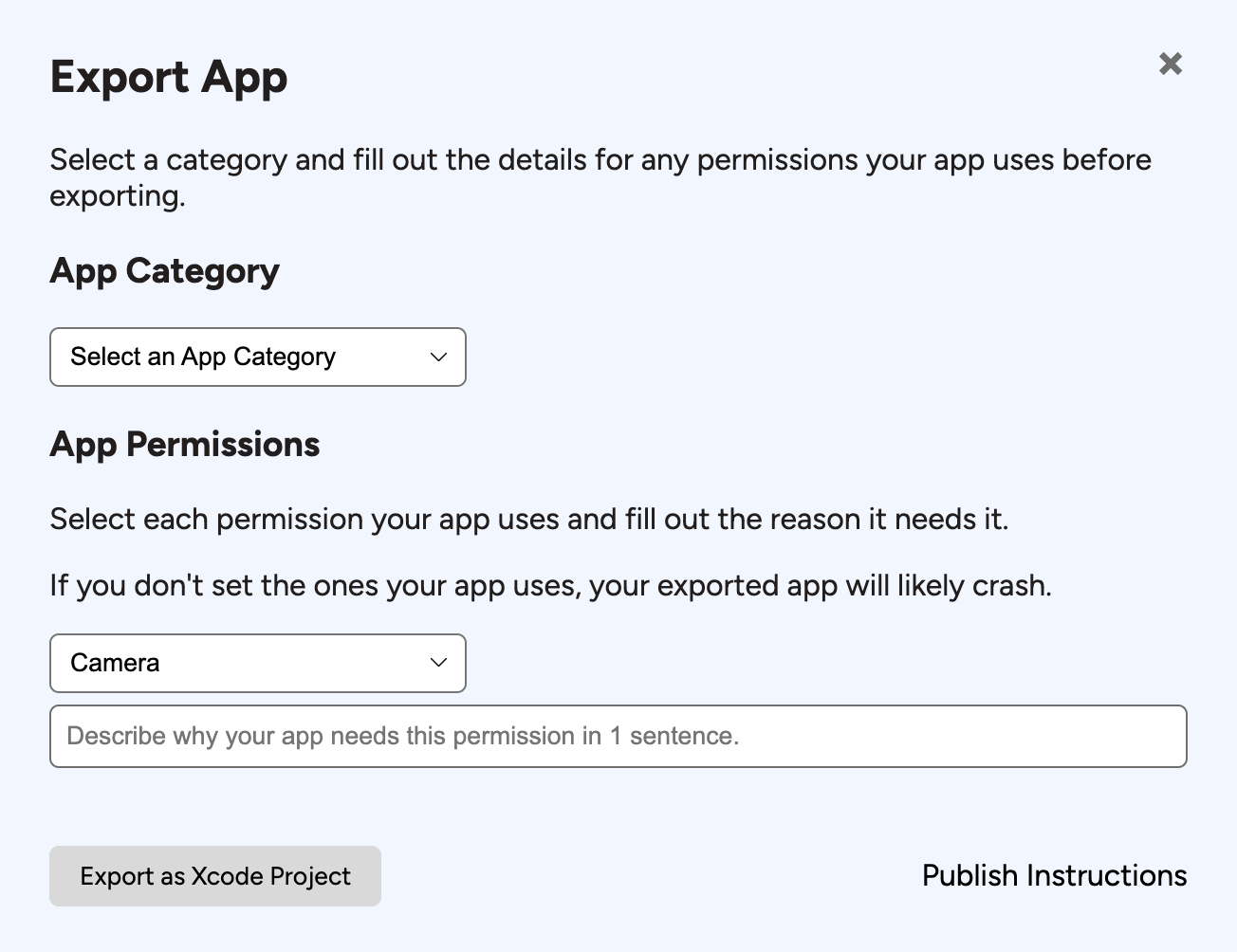Spawn
Build iPhone and iPad apps with AI
Tutorial
If this is your first time using Spawn, follow the Xcode setup instructions.
The video below covers both Xcode setup and the tutorial on this page.
1. Open Spawn and enter your email address. Click the verification link emailed to you.
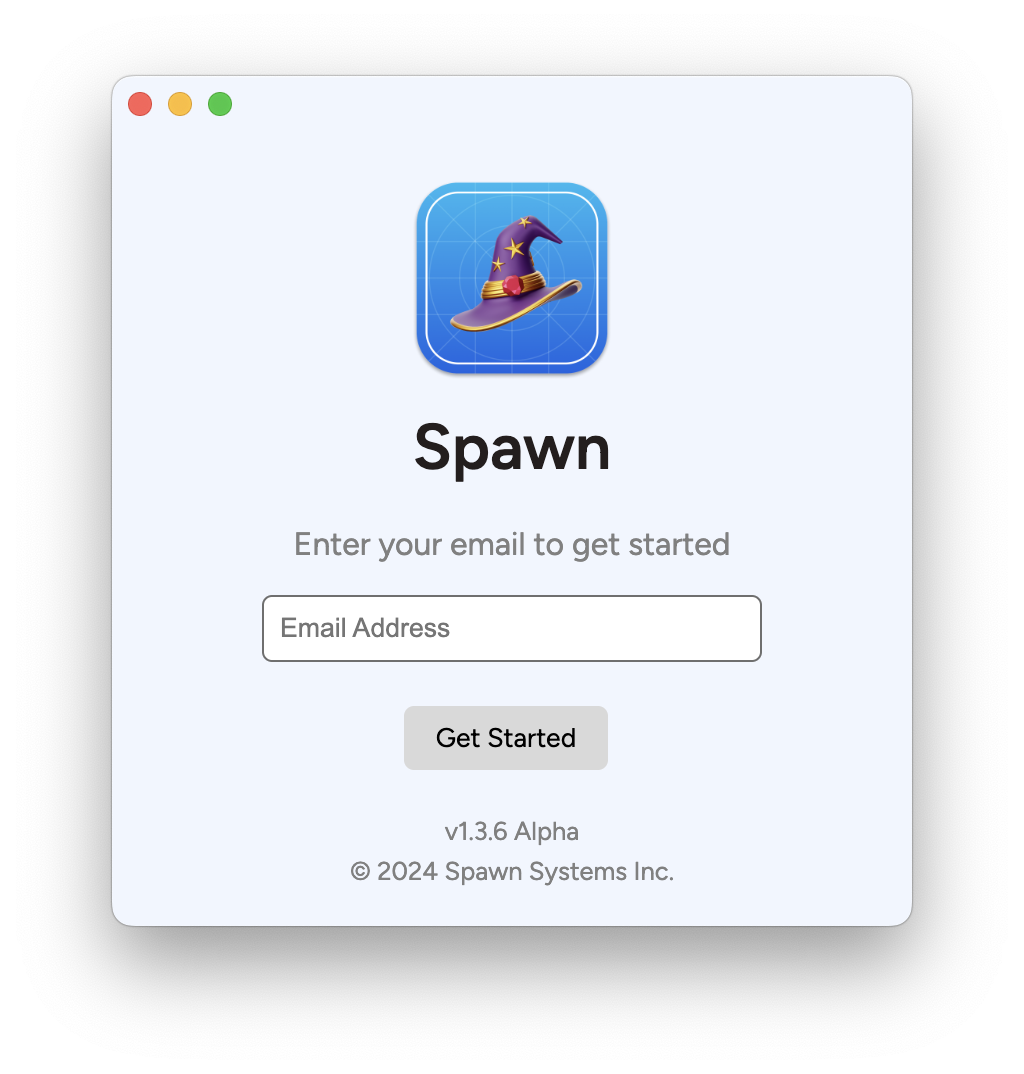
2. Once you are logged in, you will see the start window. Click "Create App".
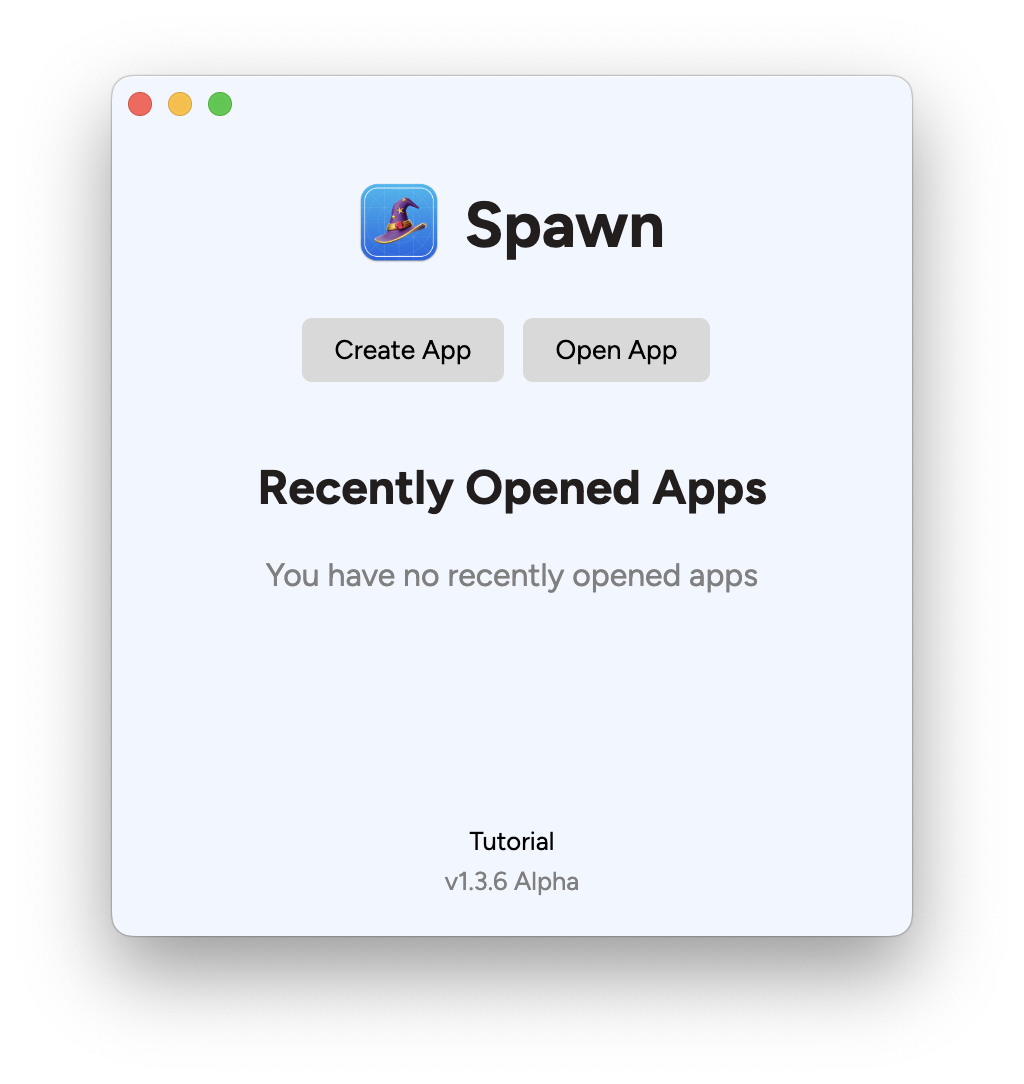
3. When creating a new app, you will see a grid of templates. You can explore the templates to see how they work, but select "Blank" for this tutorial.
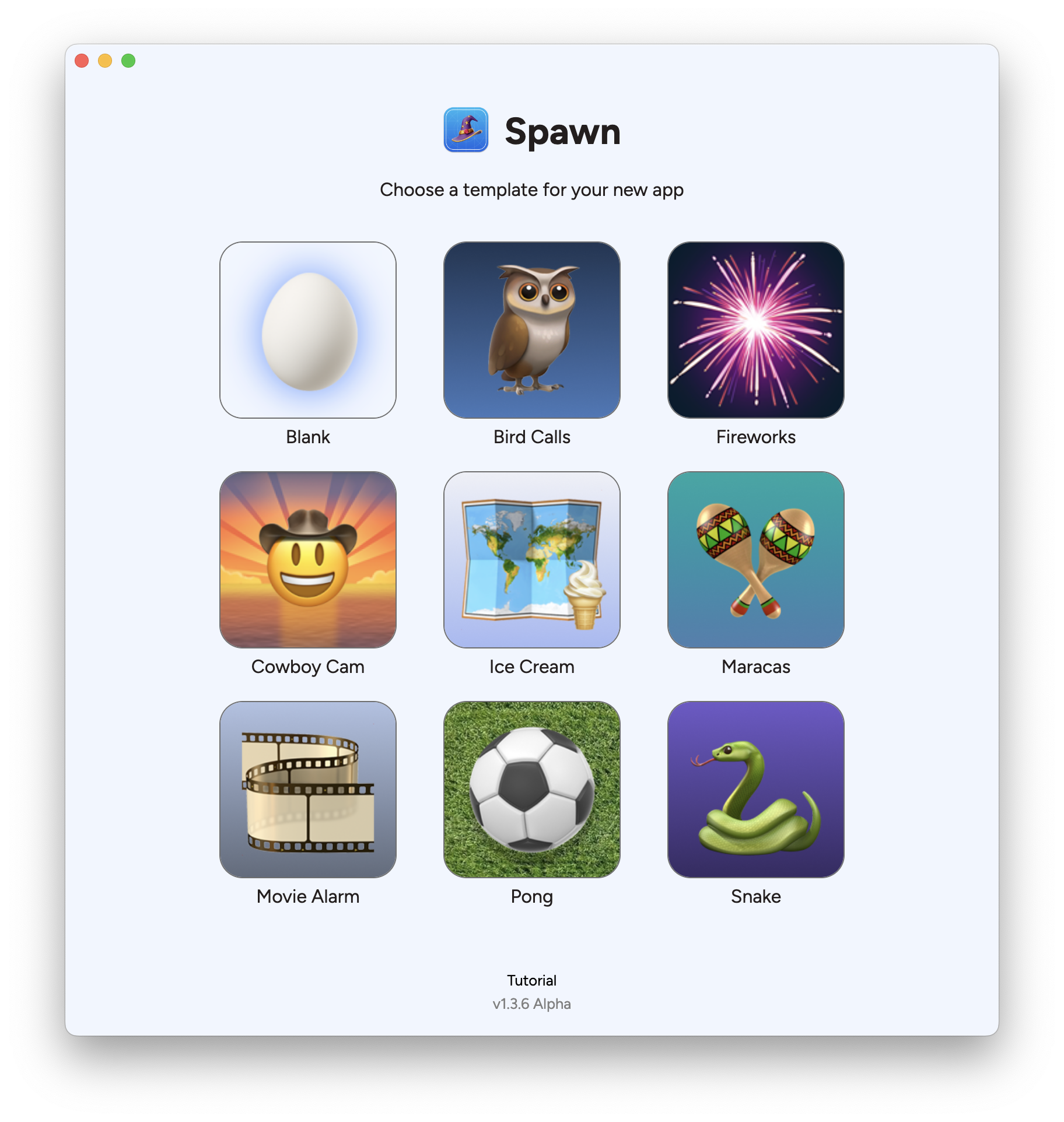
4. Add a name and description for your app and for the "App Specifications", write the text below to build a simple "Hello World" app. Drag and drop an image to include it in your app.
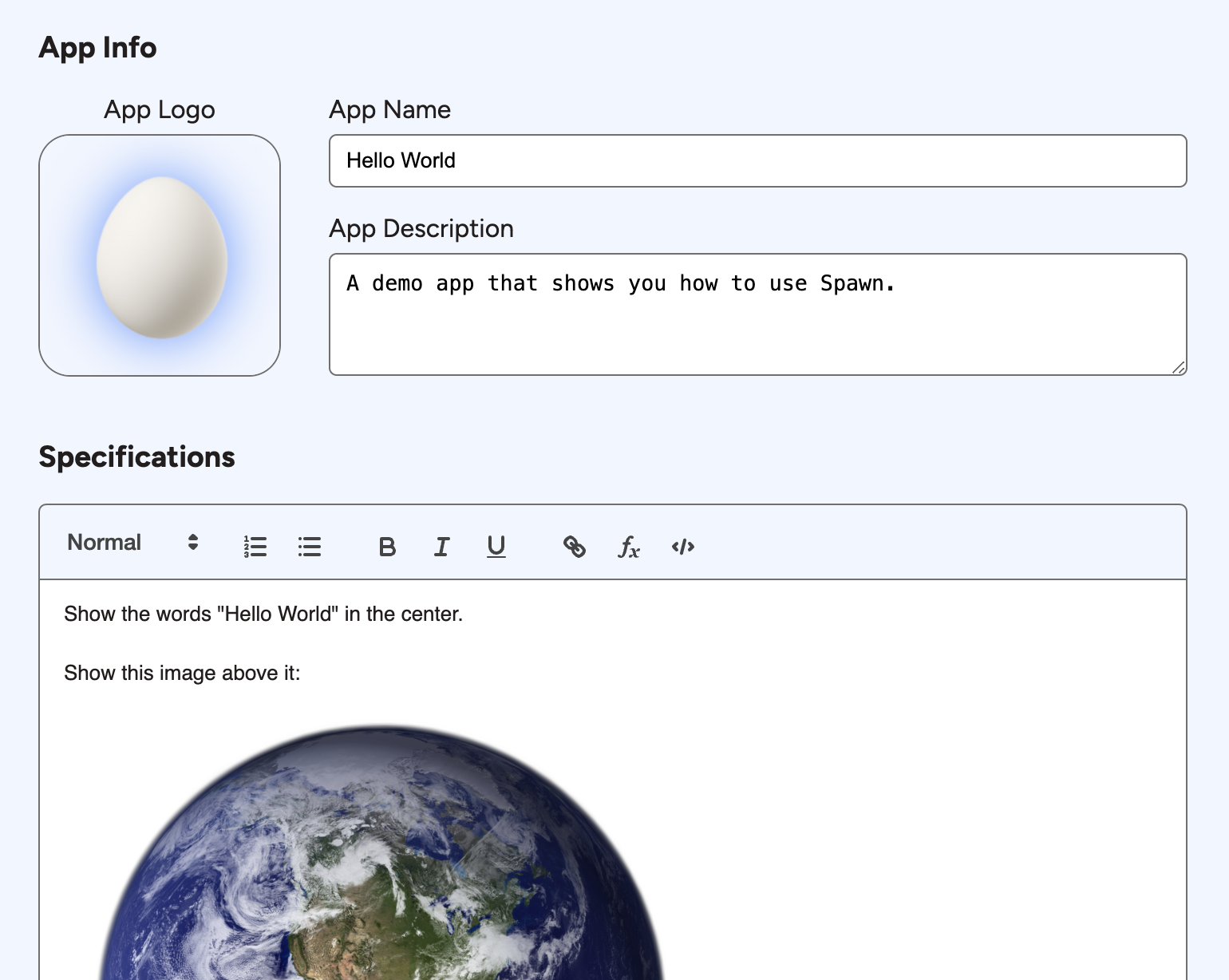
5. Click "Generate" again and wait for the simulator to run the generated app.
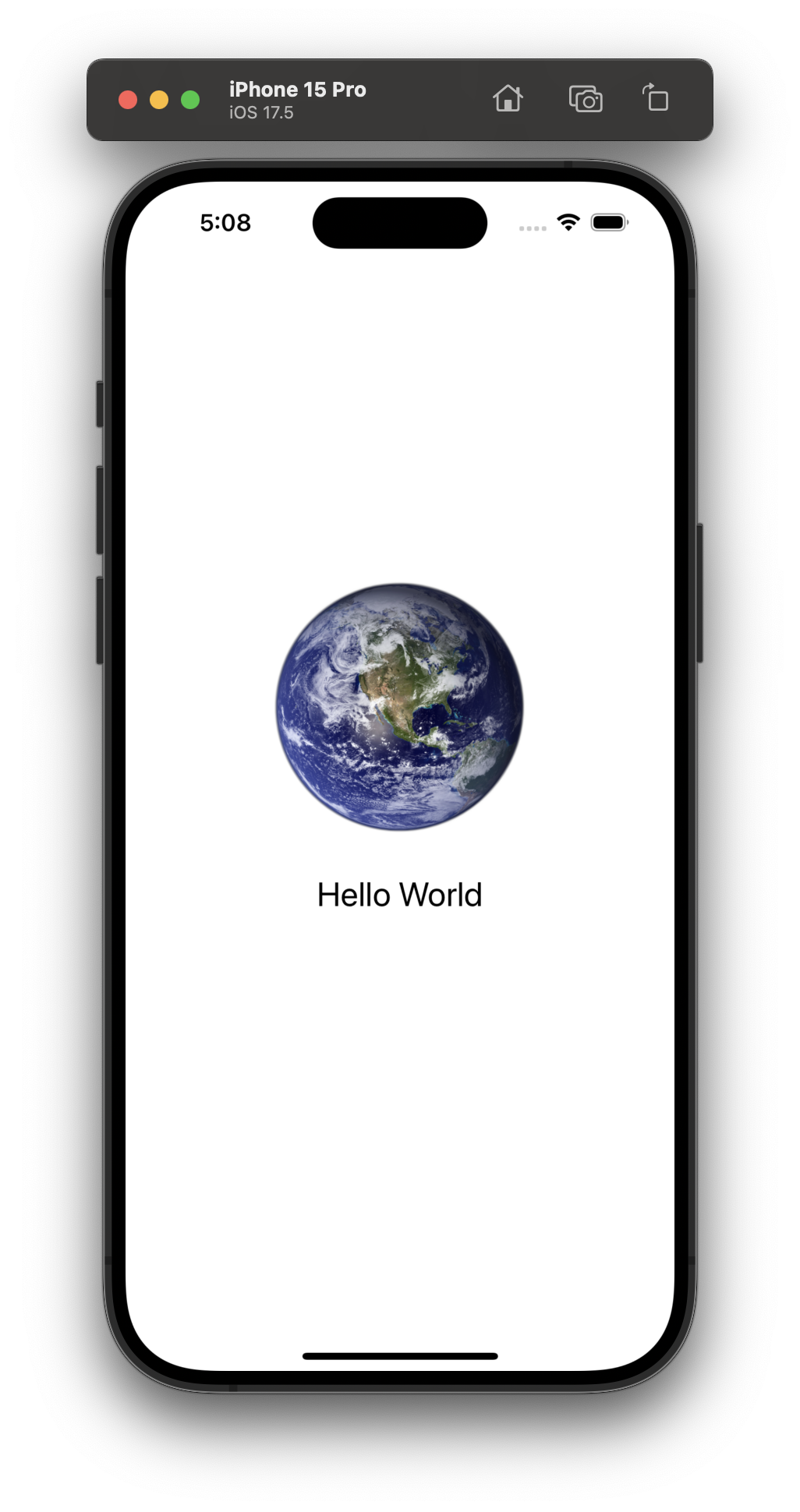
6. Try making a change and clicking "Regenerate App".
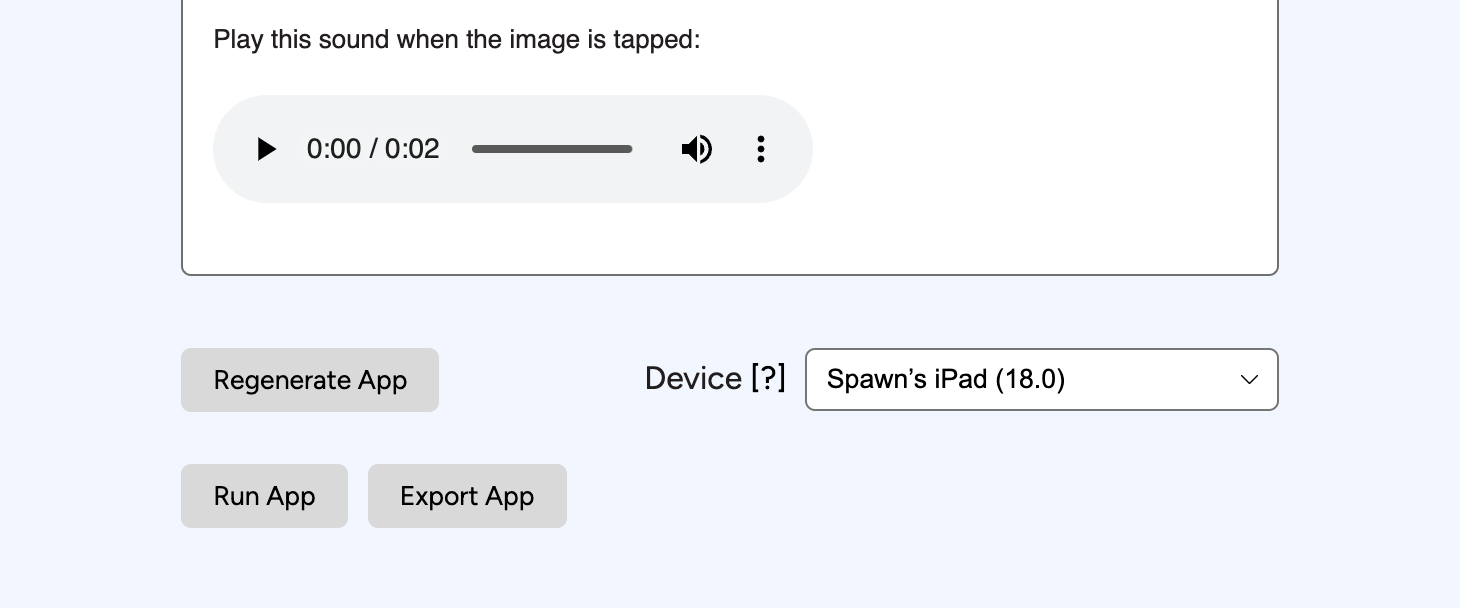
7. If you notice any problems, describe them in the "App Problem" section of the Regenerate modal. If it's still not working, try selecting a different model or clicking "Reset App".
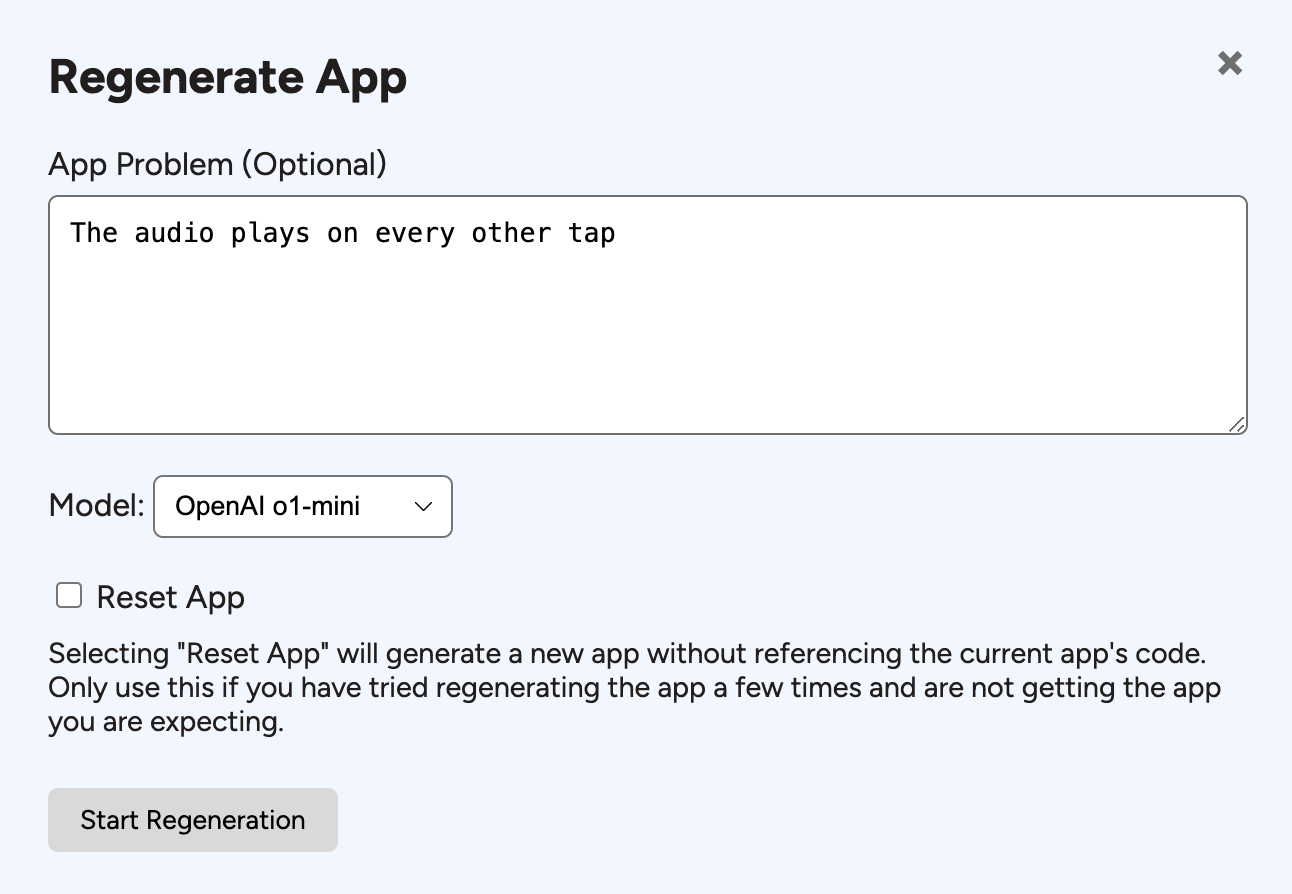
8. If you want to change your device, select one under the "Device" dropdown and click "Run App". This skips app regeneration and lets you try your app on different devices.
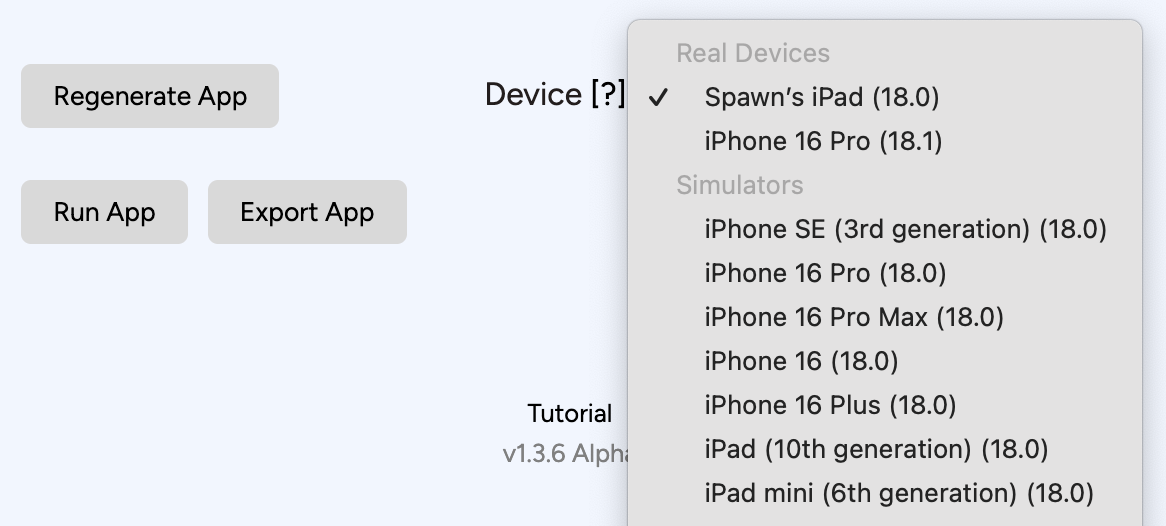
9. If you want to test on a real device, follow these instructions.
10. When you are ready to publish your app, click "Export App" and follow the instructions.